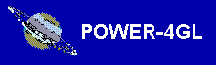 Reference Manual
Reference Manual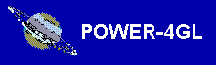 Reference Manual
Reference ManualThese are some of the more essential functions in Power-4gl that handle various screen operations.
Opens and handles a scrollable help window. This function can be called from any Power-4gl user interface window with the "help" logical key. The help text to be browsed is a concatenation of 3 flat text files, the first two being specified by parameters and the third is the "help.hlp" file containing general help information pertaining to the system as a whole, like standardized function keys and such. If any of the files do not exist, they are simply ignored. However, by supplying "help.hlp", all windows will at least have some help text. The help window appears at the top left corner of the screen and is as narrow and short as the help text permits.
2 parameters:
File1: The name of the first help text
file. Typically, this file contains the most specific information about the
current function.
File2: The name of the second help text
file.
Displays a title line to the current window. This function is used by other Power-4gl user interface functions but may also be used in any window, for example, with input forms so that the window title is displayed with special attributes or colors.
2 parameters:
Name: The title name. This can be the title
text itself or a key value to the title text table.
Type:
The window type. This is used in conjunction with the name as part of the key
value to the title text table. If an entry exists in the title table for the
given name and type, then the corresponding title text is used which can be more
than one line of text. Otherwise the name is used as the title text.
Opens a bordered window with a form at a given position. If the window cannot be opened at the given position, the window is adjusted in an attempt to solve the problem.
3 parameters:
Name: The form
name.
Row: The screen row position. If the row is 1 then a
full screen window is assumed.
Column: The screen column
position. If the row is 1 then a full screen window is assumed.
Opens a bordered window of a given size at a given position. If the window cannot be opened at the given position, the window is adjusted in an attempt to solve the problem.
5 parameters:
Name: The window name
(optional).
Row: The screen row position. If the row is 1
then a full screen window is assumed.
Column: The screen
column position. If the row is 1 then a full screen window is
assumed.
Rows: The number of screen
rows.
Columns: The number of screen columns.
Clears a window opened by Winform or Winopen.
Clears a window opened by Winform or Winopen.
Opens a message window with text which remains open until closed by Msgclose. This is typically used while the user waits for a lengthy process to complete.
1 parameter:
Code: Text code. This can be the message
text itself or a key into the single line message table which contains the
message text.
Adds a message to an already opened message window. This is typically used to report to the user the progress of a lengthy process. The added message appears below the main message text overwriting any previously added message.
1 parameter:
Text: Text code. This can be the message
text itself or a key into the single line message table which contains the
message text.
Closes a message window, indicating the end of a length process.
Opens a window prompting the user for the name of a printer and prints the screen contents to that printer.
Opens a message box with text and waits for the user to press any key at which point the message box is closed and processing continues.
3 parameters:
Code: Text code. This can be the message
text itself or a key into the multiple line message table which contains the
message text.
Row: The screen row
position.
Column: The screen column position.
Opens a message box with given text and prompt line and waits for the user to respond with a yes or no signal. The logical "accept" key is interpreted as a yes while the "exit" key means no. The user can also press the language dependent "y" or "n" keys.
4 parameters:
Tcode: Message text code. This can be the
message text itself or a key into the multiple line message table which contains
the message text.
Pcode: Prompt text code. This can be the
prompt text itself or a key into the single line message table which contains
the prompt text.
Row: The screen row
position.
Column: The screen column position.
Opens a message box with text and waits for the user to respond with a yes or no signal. The logical "accept" key is interpreted as a yes while the "exit" key means no. The user can also press the language dependent "y" or "n" keys. This function is similar to the Getyn function except that the prompt text code is "goahead".
3 parameters:
Tcode: Message text code. This can be the
message text itself or a key into the multiple line message table which contains
the message text.
Row: The screen row
position.
Column: The screen column position.
Opens a message box with text and waits for the user to respond with a yes or no signal. The logical "accept" key is interpreted as a yes while the "exit" key means no. The user can also press the language dependent "y" or "n" keys. This function is similar to the Getyn function except that the prompt text code is "sure". Here's a short example of usage:
3 parameters:
Tcode: Message text code. This can be the
message text itself or a key into the multiple line message table which contains
the message text.
Pcode: Prompt text code. This can be the
prompt text itself or a key into the single line message table which contains
the prompt text.
Row: The screen row
position.
Column: The screen column position.
Opens a window where the user can execute operating system commands. This function can be called from any Power-4gl user interface window with the "opsys" logical key.
Checks a character string as a valid number. An error message is displayed if the character string cannot be recognized as a valid number. Typical usage is as follows:
1 parameter:
String: The character string to be checked
as a number.
1 return value:
Verdict: True if the character string is
a valid number, otherwise false.
Similar functions exist for datetime and date values.
Checks a character as a check-box value which can have the values "x" or null. An error message is displayed if the character is an invalid check-box value. Typical usage is as follows:
1 parameter:
Char: The character to be validated.
1 return value:
Verdict: True if the character is a valid
check-box value, otherwise false.
A similar functions exists for the native language "y" or "n" characters.