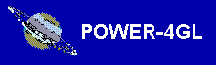 Illustration
Illustration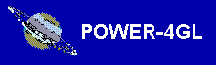 Illustration
IllustrationPower-4gl is a set of integrated functions that greatly enhance the x-4gl development environment, offering an advanced user interface as well as assorted general purpose functions and utilities.
The user interface tools adhere to a certain consistent methodology or style that is based on presenting information or choices as lists in titled windows. The lists can be menus, pick lists, help text or full fledged reports.
The package is organized into several 4gl and c modules as well as a few text tables that can be included into any x-4gl system, independent of its particular usage and and national language. Their purpose is to complement the 4gl environment, fortifying its weaknesses while not changing what it does satisfactorily.
As previously mentioned, the user interface tools adhere to a consistent methodology. User keyboard responses, for example, have consistent meaning. The programmer maps a set of logical keyboard values used by the interface to physical keyboard keys. The logical keyboard values have descriptive names such as "help", "accept", "print", "refresh" and "exit" instead of "f3" or "ctrl-p".
Display attributes are also standardized. The programmer maps a set of logical display types such as "title", "message", "data", "list", "listcurr" to actual 4gl display attributes or colors.
Another underlying method is the use of text tables to communicate messages and window titles. Instead of using a numerical value like "1014" as a key to a text value, which might represent a message like "Are you sure?", the interface uses descriptive values like "sure" which is easier to remember and makes code more readable. Text tables enable a system to be fully language independent.
Finally, The user interface includes a powerful printing facility that enables the user or programmer to set up descriptions of various printers and paper sizes. When output is directed to a described printer, the printing facility can automatically adjust the output to fit the page. Wide reports for example can be compressed or printed in landscape orientation and the number of lines per page is also adjusted automatically to maximize paper usage. In addition, the printer descriptions include the printer commands to produce bold, italic and underlined lettering. Help lists, pick-lists and reports all utilize this underlying printing facility.
By using these tools the programmer can save a lot of time and energy to produce a consistent and sophisticated program system. The net result is end user satisfaction with large savings in program development and maintenance.
The following examples of menus, pick-lists, reports and help windows do not describe the full power and flexibility of the package, but give an idea of some of the major features involved.
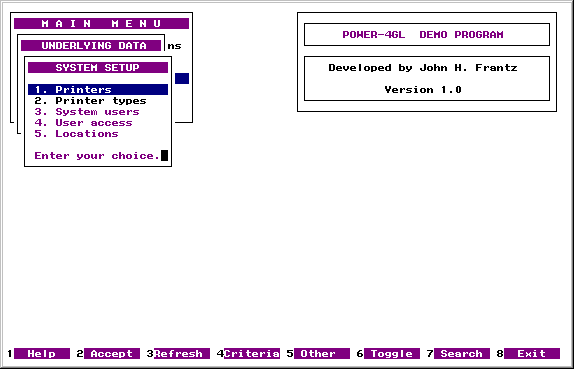
The above screen shows a typical menu driven system. The "cascading" menus show how the user has traveled to a third menu level.
A menu item is selected either by moving the cursor up or down and pressing the logical key "enter", or by directly pressing the associated number. Menu items can be made to be inactive in particular circumstances in which case they cannot be selected and the cursor jumps over them. Inactive menu items can be made to appear in a different shade. Other logical keys include "home", "end", "help", "opsys", "prtscr" and "exit" that are self descriptive.
Note that menus can be called from within other program elements such as within an input form, pick-list or report.
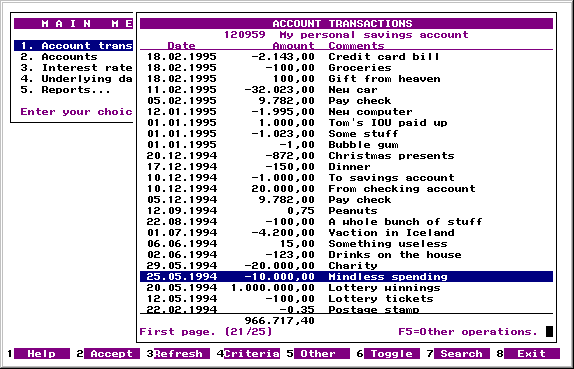
The above screen shows a typical pick-list which in this case was called from a menu. The user can browse and page through the list (if more than one page). The last line informs the user of the total number of lines and which line he is currently on. Pick-lists can also be set up to show totals, averages and other aggregate values below the list.
Pick-lists handle a number of user reactions. Cursor movement keys include "home", "end", "up", "down", "nextpage" and "prevpage". Other logical keys include "help", "refresh", "prtscr" and "exit" that are self explanatory. The "print" and "file" keys make hard copies of the complete list to a printer pipe or file. The "opsys" key calls the operating system shell so that the user can give operating system commands. Other keys can be set up such as "accept" which might exit the pick-list returning the rowid of the current line. The "enter" key can be set up to edit the row in an input form, while "delete" and "insert" keys might delete a row or insert a new row. The "filter" key can be set up to edit the search criteria of the pick lists.
Pick-lists are recursive so that multiple pick-lists can be open at once. If a user enters an input form from a pick-list, he can open another pick-list from within the input form to search and retrieve a value.

This screen shows a simple report that is presented on screen before actually being directed to a printer. The report facility can thus be regarded as an on-screen query tool. This report is wider than the screen so it can be browsed horizontally. Cursor movement keys include "up", "down", "right", "left", "nextpage", "prevpage", "home" and "end".
Reports can also contain cover sheets which are viewed by pressing the "toggle" key. The cover sheet can contain information such as selection criteria, descriptions of abbreviations used in the report and the time the report took to complete. Tools are supplied to facilitate the generation of this kind of information.
The "accept" key prints out the report and exits while the "print" and "file" keys merely print out the report to a printer or file, remaining in the report. Thus, the report can be easily printed out to more than one printer without having to regenerate it. The "exit" key exits the report without printing it. Other keys include "help", "prtscr" and "opsys" and "refresh".
The appearance of reports when printed out may be somewhat different from the screen version. Print-outs may include character enhancement (bold, italic, underline) and header and trailer information.
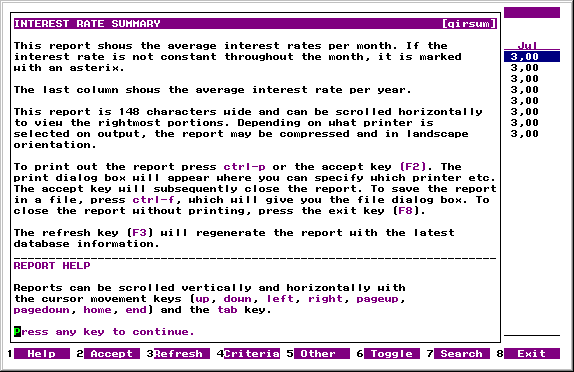
The above screen shows a help window that was called from a report. Help text is displayed from one or more text files. The user can browse through the help text with the standard cursor movement keys "up", "down", "home", "end", "nextpage" and "prevpage". In addition the text can be printed out to a printer or file with the "print" and "file" keys and operating system commands can be executed by the "opsys" key. The "prtscr" prints the screen and "exit" logically returns the user to the calling window.
Help text files are simply flat files that can be edited by any standard editor.